Cost centres and projects
Download the sample import file and add the name and abbreviation of the centre or project
VAT breakdown and pre-contraction
Prepare a list of VAT breakdowns and precharges that you will allocate to expenses.
Download the sample import file and add the name and abbreviation of the centre or project
Prepare a list of VAT breakdowns and precharges that you will allocate to expenses.
The current version of the Fidoo API is located athttps://api.fidoo.com/v2/and includes:
The API key is generated by the Main Administrator in the Fidoo application, the API key must be inserted into the X-Api-Key header in the called queries.
| Value | Description | Example of data | Note |
|---|---|---|---|
| firstName | User name | Jan | – |
| lastName | Last name of the user | Novak | – |
| User’s email address | jan.novak@example.com | – | |
| phone | User’s phone | +420605562478 | Used to verify |
| employeeNumber | User’s employee number | AX12545 | Defined by the client, filled in the user profile |
| userState | User status | active / deleted / new | It takes one value from three variations. Valid at the time of export. |
| kycStatus | you status from the customer’s position | unknown / ok / failed / refused | It takes on one value from four variations. Valid at the time of export. |
| language | User application language | en / en | – |
| userId | Unique user identifier in the Fidoo system | 30dcca40-9858-4139-9230-bb86d97cf64e | – |
| Position | The user’s position in their company | Accountant | – |
| usesApplication | Has/does not have access to the app | true / false | True corresponds to the user who has access to the application. |
| deactivated | User is/is not deactivated | true / false | True (true) corresponds to a deactivated user, false (false) to an active user. |
| Value | Description | Example of data | Note |
|---|---|---|---|
| userId | Unique user identifier in the Fidoo system | 30dcca40-9858-4139-9230-bb86d97cf64e | – |
| firstName | User name | Jan | – |
| lastName | Last name of the user | Novak | – |
| User’s email address | jan.novak@example.com | – | |
| phone | User’s phone | +420605562478 | Used to verify |
| companyId | Unique company identifier in the Fidoo system | r6417d750-2f6a-11e9-b210-d663bd873d93 | – |
| employeeNumber | User’s employee number | AX12545 | Defined by the client, filled in the user profile |
| Position | The user’s position in their company | Accountant | Defined by the client, filled in the user profile |
| userState | User status | active / deleted / new | It takes one value from three variations. Valid at the time of export. |
| deactivated | Is the user deactivated? | true / false | True (true) corresponds to a deactivated user, false (false) to an active user. |
| LastModified | Date last modified by user | 2022-09-17T13:28:35.382Z | – |
| usesApplication | Has/does not have access to the app | true / false | True corresponds to the user who has access to the application. |
| language | User application language | en / en | – |
| Value | Description | Example of data | Note |
|---|---|---|---|
| cardId | Unique card identifier in the Fidoo system | b16d2df4-5c28-4b90-9a8a-a88c3258fa53 | – |
| cardState | Card status | first-ordered / active / hard-blocked / soft-blocked / expired | It takes one value from five variations. Valid at the time of export. |
| cardType | Type of card | personal / shared | It takes on the values of either personal or shared. |
| maskedNumber | Masked PAN card | 549546******3575 | The first 6 numbers and the last 4 numbers are displayed. This is the number stamped on the front of the card. |
| embossName | Cardholder in the Fidoo system | Jan Novak | This is the name stamped on the front of the card. |
| alias | Optional card name for easy system search | Honza’s card | – |
| expiration | Card expiry date | 2024-01-31 | – |
| availableBalance | Available card balance | 0 | Valid at the time of export. |
| accountingBalance | Account balance of the card | 0 | Valid at the time of export. |
| blockedBalance | Sum of all uncleared (blocked) transactions | 0 | Valid at the time of export. |
| deliveryEstimate | Estimated delivery date of the card | 2022-01-31 | – |
| userId | Unique user identifier in the Fidoo system | 30dcca40-9858-4139-9230-bb86d97cf64e | – |
| connectedUserIds | Unique user identifiers in the Fidoo system associated with the card | 30dcca40-9858-4139-9230-bb86d97cf64e | If it is a team card, then multiple users are assigned to it, with their IDs separated by semicolons. |
| Value | Description | Example of data | Note |
|---|---|---|---|
| cardId | Unique card identifier in the Fidoo system | b16d2df4-5c28-4b90-9a8a-a88c3258fa53 | Charged/discharged card |
| amount | Amount | 1000 | Amount charged/discharged in CZK |
| message | Optional message | Money to buy materials | Pertaining to the charge/discharge of the card, maximum length 50 characters |
/v2/transaction/get-card-transactions
| Value | Description | Example of data | Note |
|---|---|---|---|
| id | Unique identifier in the Fidoo system | 07dcca40-9858-4139-9230-bb86d97cf64e | – |
| cardId | Unique card identifier in the Fidoo system | b16d2df4-5c28-4b90-9a8a-a88c3258fa53 | – |
| expenseId | Unique expense identifier in the Fidoo system | r6417d750-2f6a-11e9-b210-d663bd873d93 | – |
| cardEmbossName | User name or name stamped on the card | KAMIL BLAZEK | – |
| cardMaskedNumber | Masked PAN of the card | 549546******3575 | The first 6 numbers and the last 4 numbers are displayed. This is the number stamped on the front of the card. |
| transactionDate | Time stamp of the transaction origin | 2022-09-17T13:28:35.382+02:00 | – |
| settlementDate | The time stamp of the transaction posting (if already posted) | 2022-09-18T13:28:35.382+02:00 | – |
| originalAmount | Amount in original currency | 450 | – |
| originalCurrency | The currency of the transaction | EUR | – |
| signedAmount | Amount posted in CZK (if already posted) | -11745,14 | This value has the opposite sign to the originalAmount field. |
| serviceFee | Amount of service fee | 0 | Usually for the use of an automated teller machine (ATM). |
| transactionStatus | Transaction status | accounted | Valid at the time of export. |
| transactionType | Transaction type | [viz poznámka] | For example. Retrieved from |
| merchantName | Merchant Name | CESKE DRAHY, A.S. | – |
| merchantLocation | Address (city) of the merchant | PRAGUE 1 | – |
| merchantCountry | Identifier of the country in which the transaction occurred | EN | – |
| categoryName | The category of the trader | travel | Displayed if populated. |
| cardType | Card type | personal / shared | Takes either personal or shared values. |
| mcc | Merchant Category Code (International Merchant Category Code) | 4722 | Composed of 4 digits. |
| transactionLocalDateTime | Time stamp of the transaction in local time | 2022-06-20T12:17:24 | Can also take the value null if the value is not known. |
| Value | Description | Example of data | Note | |
|---|---|---|---|---|
| expenseId | – | Unique expenditure identifier in the Fidoo system | r6417d750-2f6a-11e9-b210-d663bd873d93 | – |
| ownerUserId | – | The unique identifier of the user in the Fidoo system, created by the expense | 30dcca40-9858-4139-9230-bb86d97cf64e | – |
| dateTime | – | Time stamp of the expenditure | 2022-09-17T13:28:35.382Z | – |
| lastEditDateTime | – | Time stamp of last expenditure adjustment | 2022-09-17T13:28:35.382Z | – |
| name | – | Name | Name | The specified name of the expense, e.g. Lunch with a client |
| classState | – | State of expenditure | open / sent / approved / other | It takes on one value from four variations. Valid at the time of export. |
| type | – | Type | [viz poznámka] | The type of expenditure is either manual or card-transaction. |
| amount | – | Amount | 1000 | Total amount of expenditure, in original currency |
| amountCzk | – | Amount in CZK | 1000 | Total amount of expenditure in Czech crowns |
| currency | – | Transaction currency | EUR | Listed in ISO 4217 format |
| shortId | – | Abbreviated expenditure identifier | EX-10 | – |
| receiptIds | – | Unique identifiers of receipts attached to the Fidoo dispensing system (if attached) | 07dcca40-9858-4139-9230-bb86d97cf64e | – |
| companyExpense | – | Amount of company expenditure | 420 | Value amount (Transaction Amount) less privateAmount (Private Expense Amount) |
| privateAmount | – | Sum of all private expenditure | 30 | – |
| cardId | – | Unique card identifier in the Fidoo system | b16d2df4-5c28-4b90-9a8a-a88c3258fa53 | If the expense is a card-transaction. |
| travelReportId | – | Unique identifier of the business trip report (receipt) in the Fidoo system | 331a0bd0-0f95-11ea-8d71-362b9e155667 | – |
| vatAmount | – | Amount of VAT | 34.81 | – |
| vatRate | – | VAT rate | 0.21 | Listed in the range 0-1 |
| taxBase | – | Amount excluding VAT (base) | 950 | – |
| accountCode | – | Preconfiguration code | PHM | – |
| accountCredit | – | DAL value | 450 | – |
| accountDebit | – | The value HAS GIVES | 320 | – |
| vatAccountCode | – | VAT code of the given pre-contraction | VAT21 | – |
| vatAccountCredit | – | VAT value for DAL | 20 | – |
| vatAccountDebit | – | VAT value for MÁ DÁTI | 10 | – |
| costCenterIds | – | Unique identifiers of cost centres in the Fidoo system attached to the expenditure | a787d2f0-f261-4618-b7d1-7c9ad71c73e6 | – |
| projectIds | – | Unique project identifiers in the Fidoo system attached to expenditure | a787d2f0-f261-4618-b7d1-7c9ad71c73e6 | – |
| vatBreakDownId | – | Unique VAT breakdown identifier in the Fidoo system | a787d2f0-f261-4618-b7d1-7c9ad71c73e6 | – |
| taxableDate | – | Date of taxable transaction | 2022-09-17 | Listed in ISO 8601 format |
| merchantIdentificationNumber | – | trader’s ID number | 4566544 | – |
| merchantVatId | – | Trader’s VAT number | CZ4566544 | – |
| merchantName | – | Name of trader | CESKE DRAHY, A.S. | – |
| merchantCategory | – | Trader category | Travel | – |
| merchantAddress | – | Address of the trader | Jecna 1 | – |
| cardTransactionId | – | Unique card transaction identifier in the Fidoo system | 7fec49fb-7e1d-4d2a-9ddb-d5377040cb45 | – |
| exchangeRate | – | Exchange rate | 23.4244 | – |
| description | – | Description or note | More detailed information | – |
| state | – | Status in the Fidoo system | [viz poznámka] | The expenditure state takes on one value from 11 changes, see below Expenditure states in Fidoo |
| closed | – | Is it already closed? | true / false | True corresponds to a closed expenditure that will not change later. |
| receiptUrls | – | Public URL link to download the receipt file | https://api.fidoo.com/doc/download/FcSddkfkEEdffSSwervvf | If the receipt is attached. |
| originalTaxDocumentNumber | – | Original tax document number | FV202103 | – |
| pairingKey | – | Mating wrench | 205-23062021 1086000537810 | – |
| accountingCategory | – | Accounting categories | – | – |
| – | id | Unique identifier in the Fidoo system | 0aa54c71-aca4-43ba-8107-89daaf4e8fa2/td> | – |
| – | accountAssignment | Preconfirmation | – | It decays according to the “Pre-Contraction” table below. |
| – | code | Code | GLO23 | – |
| – | name | Name | Drinks | – |
| – | state | Status in the Fidoo system | active / inactive / deleted | The status takes one of three values; active (displayed to users), inactive (not displayed to users), or deleted (deleted from Fidoo). |
| System status | Status in Fidoo | Status description |
|---|---|---|
| prepare | Open | New expense not yet processed or returned to the user |
| approve | For approval | Pending approval by the first approver |
| approve2 | K 2. approval | Pending approval by the second authoriser |
| accountantApprove | Towards closure | Accountant’s praise pending |
| personalBill | Closed | Closed personal billing |
| export | Billed to | Billed and ready for new export in the accounting agenda |
| exported | Exported by | Exported in the accounting agenda |
| Value | Description | Example of data | Note | |
|---|---|---|---|---|
| expenseItemId | – | Unique identifier of the expenditure item in the Fidoo system | 9716297e-9279-4fff-918f-b257eb520c7c | – |
| expenseId | – | Unique expenditure identifier in the Fidoo system | r6417d750-2f6a-11e9-b210-d663bd873d93 | – |
| name | – | Name | Name | The specified name of the expense item, e.g. Oil |
| amount | – | Amount | 1000 | Amount of item |
| taxBase | – | Amount excluding VAT (base) | 950 | Amount of item excluding VAT (base) |
| vatAmount | – | Amount of VAT | 34.81 | Amount of VAT on the item |
| vatRate | – | VAT rate | 0.21 | The VAT rate for the item, given in the range 0-1 |
| type | – | Type | [viz poznámka] | The type of expenditure is either private or corporate. |
| accountCode | – | Preconfiguration code | PHM | – |
| accountCredit | – | DAL value | 450 | – |
| accountDebit | – | The value HAS GIVES | 320 | – |
| vatAccountCode | – | VAT code of the given pre-contraction | VAT21 | – |
| vatAccountCredit | – | VAT value for DAL | 20 | – |
| vatAccountDebit | – | VAT value for MÁ DÁTI | 10 | – |
| costCenterIds | – | Unique identifiers of cost centres in the Fidoo system attached to the expenditure | a787d2f0-f261-4618-b7d1-7c9ad71c73e6 | – |
| projectIds | – | Unique project identifiers in the Fidoo system attached to expenditure | a787d2f0-f261-4618-b7d1-7c9ad71c73e6 | – |
| vatBreakDownId | – | Unique VAT breakdown identifier in the Fidoo system | a787d2f0-f261-4618-b7d1-7c9ad71c73e6 | – |
| accountingCategory | – | Accounting categories | – | – |
| – | id | Unique identifier in the Fidoo system | 0aa54c71-aca4-43ba-8107-89daaf4e8fa2/td> | – |
| – | accountAssignment | Preconfirmation | – | It decays according to the “Pre-Contraction” table below. |
| – | code | Code | GLO23 | – |
| – | name | Name | Drinks | – |
| – | state | Status in the Fidoo system | active / inactive / deleted | The status takes one of three values; active (displayed to users), inactive (not displayed to users), or deleted (deleted from Fidoo). |
| Value | Description | Example of data | Note |
|---|---|---|---|
| transactionID | Unique identifier of a cash transaction in the Fidoo system | 30dcca40-9858-4139-9230-bb86d97cf64e | – |
| shortExpenseId | Abbreviated expenditure identifier | EX-10 | – |
| user | Unique identifier of the user in the Fidoo system who owns the wallet | 30dcca40-9858-4139-9230-bb86d97cf64e | – |
| walletName | Name of wallet | Pep’s wallet | – |
| createTransactionDate | Transaction creation timestamp | 2022-09-17T13:28:35.382+02:00 | – |
| amountOriginalCurrency | Amount in original currency | 100 | – |
| currency | Transaction currency | EUR | – |
| transactionType | Transaction type | [viz poznámka] | Expenditure status takes one value from 7 variations, see Cash transaction types |
| companyName | Name of trader | McDonald’s | – |
| address | Address of the trader | Ulice 1, Prague, CZ | – |
| category | Trader category | [viz poznámka] | Expenditure status takes on one value from 23 changes, see below Merchant category |
| receiptUrls | Public URL link to download the receipt file | https://api.fidoo.com/doc/download/FcSddkfkEEdffSSwervvf | If the receipt is attached. |
| System status | Status in the Fidoo app |
|---|---|
| expense | Cash expenditure |
| balanceAdjustment | Cash settlement |
| private_expense | Private expenditure |
| withdrawal | ATM withdrawal |
| deposit | Deposit in cash |
| receiveCash | Charging your wallet |
| returnCash | Unloading your wallet |
| Value | Description | Example of data | Note |
|---|---|---|---|
| travelRequestId | Unique identifier of the travel request in the Fidoo system | 27fe8798-07e3-11eb-adc1-0242ac120002 | Valid only for the “/v2/travel/get-travel-requests” API call. |
| travelRequestShortId | Abbreviated identifier of the mission request | TQ-2 | Valid only for the “/v2/travel/get-travel-requests” API call. |
| travelRequestName | Name of the request for a business trip (cession) | My trip to Brno | Valid only for the “/v2/travel/get-travel-requests” API call. |
| travelReportId | Unique identifier of the business trip report (receipt) in the Fidoo system | 331a0bd0-0f95-11ea-8d71-362b9e155667 | – |
| travelReportShortId | Abbreviated identifier of the mission report (receipt) | TR-1 | – |
| travelReportName | Name of mission report (receipt) | My trip to Brno | – |
| travellerId | Unique identifier of a user on a business trip in the Fidoo system | 27fe8798-07e3-11eb-adc1-0242ac120002 | – |
| journeyType | Type of business trip | domestic / foreign / mixed | It takes one value from three variations. |
| TravelReportState | Status of the travel report (receipt) in Fidoo | [viz poznámka] | The status of an assignment takes one of the values, see below Assignment statuses – messages in the Fidoo system. |
| closed | Is it already closed? | true / false | True corresponds to a closed business trip report (receipt) that will not change later. |
| journeyStartDate | Start of a business trip | 2018-09-17T13:28:35.382Z | – |
| journeyEndDate | End of business trip | 2018-09-17T13:28:35.382Z | – |
| journeyStartPoint | Starting point of the business trip | Prague | – |
| journeyEndPoint | Place of end of business trip | Brno | – |
| mealAllowanceCzk | Refunds for meals in CZK | 1000 | – |
| pocketMoneyCzk | Travel money in CZK | 2500 | – |
| carAllowanceCzk | Compensation for private vehicle in CZK | 3000 | – |
| fuelAllowanceCzk | Fuel compensation in CZK | 4000 | – |
| travelReportTotal | Total refunds in CZK | 10500 | – |
| journeyNote | Note on business travel | I bring a marble | – |
| reportCreated | Time stamp of the creation of the mission report (receipt) | 2022-09-17T13:28:35.382Z | – |
| createdBy | Unique identifier of the user in the Fidoo system who created the business trip report (receipt) | 27fe8798-07e3-11eb-adc1-0242ac120002 | – |
| travelRequestId | Unique identifier of the travel request in the Fidoo system | 27fe8798-07e3-11eb-adc1-0242ac120002 | Valid only for the “/v2/travel/get-travel-reports” API call. |
| travelRequestShortId | Abbreviated identifier of the mission request | TQ-2 | Valid only for the “/v2/travel/get-travel-reports” API call. |
| projectId | Unique project identifier in the Fidoo system | 0b20bf11-9282-4a98-97e7-85b3d02daa82 | – |
| costCenterId | Unique cost centre identifier in the Fidoo system | d4a7fbfb-0531-4ff4-81a7-cf0a3315a975 | – |
| depositRequested | Amount requested by the user for the business trip | 2000 | – |
| depositType | Method of payment to the applicant for the mission | cash / card / nil | It takes the value of either cash or card. The value can be null. |
| depositCurrency | Currency for business travel | CZK | – |
| lastEditDateTime | Time stamp of last expenditure adjustment | 2022-09-17T13:28:35.382Z | Listed in ISO 8601 format |
| Systémový stav | Stav v aplikaci Fidoo | Popis stavu |
|---|---|---|
| prepare | Otevřená | Nová zpráva o cestě doposud nezpracovaná nebo vrácená zpět uživateli |
| approve | Ke schválení | Čeká se na schválení prvním schvalovatelem |
| approve2 | K 2.schválení | Čeká se na schválení druhým schvalovatelem |
| accountantApprove | K uzavření | Čeká se na chválení účetní |
| personalBill | Uzavřená | Uzavřené osobní vyúčtování |
| export | Vyúčtovaná | Vyúčtovaná a připravená pro nový export v účetní agendě |
| exported | Exportovaná | Exportovaná v účetní agendě |
| … | … | … |
| Hodnota | Popis | Příklad dat | Poznámka |
|---|---|---|---|
| tripId | Unikátní identifikátor cesty v systému Fidoo | 27fe8798-07e3-11eb-adc1-0242ac120002 | – |
| startDate | Datum začátku cesty | 2022-09-17T13:28:35.382Z | – |
| endDate | Datum konce cesty | 2022-09-18T13:28:35.382Z | – |
| startPoint | Výchozí místo cesty | Prague | – |
| endPoint | Konečné místo cesty | Brno | – |
| Value | Description | Example of data | Note |
|---|---|---|---|
| personalBillingShortId | Fidoo Personal Billing Short Identifier | PB-459 | – |
| personalBillingName | Name of personal statement | From 1.4.2022 | – |
| dateFrom | Start date of the personal statement issued | 2022-04-01 | – |
| dateTo | Final date of personal statement issued | 2023-01-06 | – |
| state | Status in the Fidoo system | [viz poznámka] | It takes the value either open or closed. |
| expenseSumCzk | Sum of all multi-currency expenses to be settled in CZK | 500 | – |
| privateExpenseSumCzk | Sum of all private expenditure of multiple currencies to be settled in CZK | 50 | – |
| travelAllowanceSumCzk | Sum of all multi-currency travel allowances to be settled in CZK | 100 | – |
| cashSettlementSumCzk | Sum of all multi-currency cash settlements to be settled in CZK | 50 | – |
| giveMoneySumCzk | Total amount of multiple currencies to be paid to the user in CZK | 200 | – |
| takeMoneySumCzk | Total amount of multiple currencies to be charged to the user in CZK | 300 | – |
| closingDate | Closing date of the settlement | 2027-07-06 | – |
| Value | Description | Example of data | Note |
|---|---|---|---|
| userId | Unique user identifier in the Fidoo system | 30dcca40-9858-4139-9230-bb86d97cf64e | If it follows closedByUser, then it is the user who closed the billing. |
| firstName | User name | Jan | If it follows closedByUser, then it is the name of the user who closed the billing. |
| lastName | Last name of the user | Novak | If it follows closedByUser, then it is the last name of the user who closed the billing. |
| employeeNumber | User’s employee number | AX12545 | Defined by the client, filled in the user profile. If it follows closedByUser, then it is a zam. the number of the user who concluded the billing. |
| deactivated | Is the user deactivated? | true / false | If it follows closedByUser, then true corresponds to the deactivated user who closed the billing. |
| Value | Description | Example of data | Note |
|---|---|---|---|
| personalBillingShortId | Fidoo Personal Billing Short Identifier | PB-459 | – |
| currency | Transaction currency | EUR | – |
| privateExpenseSum | Sum of all private expenditure to be accounted for, aggregated by currency | 200 | – |
| travelAllowanceSum | Sum of all travel allowances to be settled by currency | 100 | – |
| giveMoneySum | Total amount to be paid to the user by currency | 50 | – |
| takeMoneySum | Total amount to be charged to the user by currency | 20 | – |
| exchangeRateCash | Exchange rate | 23.4244 | – |
| cashSettlementSum | Sum of all cash settlements to be settled by currency | 10 | – |
| Value | Description | Example of data | Note |
|---|---|---|---|
| transactionID | Unique identifier of a cash transaction in the Fidoo system | 30dcca40-9858-4139-9230-bb86d97cf64e | – |
| transactionCreateDate | Transaction creation timestamp | 2022-10-15T09:38:59Z | – |
| transactionType | Transaction type | [viz poznámka] | The expenditure status becomes, for example. card-load values. |
| transactionOriginalAmount | Original transaction amount | 1000 | – |
| transactionOriginalCurrency | Original transaction currency | CZK | It takes the value either open or closed. |
| transactionSettledAmount | Amount of transaction posted (if already posted) | -1000 | This value has the opposite sign of the transactionOriginalAmount field. |
| transactionSettlementDate | Date the transaction was posted (if already posted) | 2022-10-15T09:39:032Z | – |
| cardId | Unique card identifier in the Fidoo system | b16d2df4-5c28-4b90-9a8a-a88c3258fa53 | If it was a card transaction. |
| cardMaskedNumber | Masked PAN card | 549546******3575 | If it was a card transaction. |
| cardEmbossName | User name or name stamped on the card | KAMIL BLAZEK | If it was a card transaction. |
| transactionInitiatedUserEmail | E-mail of the user who initiated the transaction | jan.novak@fidoo.com | For transactions of type (transactionType) card-load and card-unload. |
| transactionInitiatedUserName | Name and surname of the user who initiated the transaction | Jan Novak | For transactions of type (transactionType) card-load and card-unload. |
| transactionNote | Transaction Note | Upload money to your account | – |
| clientAccountNumber | The counter-account number from which the Fidoo account balance was increased or decreased. | 21312312312/1234 | For transactions of type (transactionType) mvc-load and mvc-unload. |
| variableSymbol | Variable transaction symbol | 123456 | For transactions of type (transactionType) mvc-load and mvc-unload. |
| specificSymbol | Specific transaction symbol | 123456 | For transactions of type (transactionType) mvc-load and mvc-unload. |
| Value | Description | Example of data | Note |
|---|---|---|---|
| code | Short identifier in the Fidoo system | NS001 | Fidoo abbreviated cost centre identifier |
| id | Unique identifier in the Fidoo system | 07dcca40-9858-4139-9230-bb86d97cf64e | Unique identifier of the cost centre in the Fidoo system |
| name | Name | Name | Name of cost centre |
| state | State in the Fidoo system | [viz poznámka] | The state of an expenditure takes one of three values; active (displayed to users), inactive (not displayed to users), or deleted (deleted from Fidoo). |
| Value | Description | Example of data | Note |
|---|---|---|---|
| code | Short identifier in the Fidoo system | NS001 | Short project identifier in Fidoo |
| id | Unique identifier in the Fidoo system | 07dcca40-9858-4139-9230-bb86d97cf64e | Unique project identifier in the Fidoo system |
| name | Name | Name | Project name |
| state | Status in the Fidoo system | [viz poznámka] | Expense status takes one of three values; active (displayed to users), inactive (not displayed to users), or deleted (deleted from Fidoo). |
/v2/settings/get-account-assignments
| Value | Description | Example of data | Note |
|---|---|---|---|
| id | Unique identifier in the Fidoo system | 07dcca40-9858-4139-9230-bb86d97cf64e | Unique identifier of the preconfiguration in the Fidoo system |
| code | Short identifier in the Fidoo system | NS001 | Short identifier of the pre-contraction in the Fidoo system |
| name | Name | Name | Name of the preconfiguration |
| description | Description or note | Advanced information | – |
| debit | The account HAS GIVEN | 518001 | – |
| credit | DAL account | 321000 | – |
| type | Type | [viz poznámka] | The type of the preconfiguration takes the value of either normal (preconfiguration) or vat (VAT). |
| state | State in the Fidoo system | [viz poznámka] | The state takes one of three values; active (displayed to users), inactive (not displayed to users), or deleted (deleted from Fidoo). |
| Value | Description | Example of data | Note |
|---|---|---|---|
| vehicleid | Unique vehicle identifier in the Fidoo system | 11ca5afd-deaf-4578-97d5-5c82bffc0e99 | – |
| ownerid | Unique identifier of the user in the Fidoo system to whom the vehicle belongs | 0f7a31d9-c2a8-43f8-99db-a3affe0f6163 | – |
| brand | Make of vehicle | Damage | – |
| model | Vehicle model | Fabia | – |
| registrationNumber | Registration mark (RZ) | 5A2 4512 | – |
| vin | VIN (Vehicle Identification Number) vehicle code | TMBGDM9A1KP042788 | – |
| type | Type | [viz poznámka] | The vehicle type takes one of three values; car, motorcycle or truck. |
| ownership | Vehicle ownership | private / company | A vehicle can be owned either privately or by a company. |
| usage | Use of the vehicle | individual / pool | The vehicle can be used either individually (by a specific user) or as a pool (shared between multiple users). |
| engineVolume | Engine displacement of the vehicle [cm3] | 1198 | – |
| fuelConsumption | Combined fuel consumption [l/100km] | 4.6 | – |
| fuelType | Vehicle fuel type | natural95 / super98 / diesel / electric / other | The fuel type of the vehicle takes on one value out of five variations. |
| state | Status in the Fidoo system | [viz poznámka] | The vehicle status is either active (displayed to users) or inactive (not displayed to users). |
| price | Vehicle purchase price in CZK | 730000 | Applies to company vehicles only. |
| isLowEmission | Low-emission vehicle | true / false | True corresponds to a low-emission vehicle. Applies to company vehicles only. |
| Value | Description | Example of data | Note |
|---|---|---|---|
| id | Unique identifier in the Fidoo system | 07dcca40-9858-4139-9230-bb86d97cf64e | Unique VAT breakdown identifier in the Fidoo system |
| code | Short identifier in the Fidoo system | NS001 | Abbreviated VAT breakdown identifier in the Fidoo system |
| name | Name | Name | Name of the VAT breakdown, e.g. VAT21 |
| state | Status in the Fidoo system | [viz poznámka] | The VAT breakdown status takes one of three values; active (displayed to users), inactive (not displayed to users), or deleted (deleted from Fidoo). |
You must be a certificate holder to use the PSD2 API. You can apply for one from I.Certification Authority if you hold the relevant license issued by the Czech National Bank. Full instructions on how to start using our PSD2 API can be found athttps://psd2.fidoo.comand include:
If you are interested in a test environment, please send a request to info@fidoo.com. We will be happy to set up a Fidoo test environment that can communicate with the test API from the repository: https://api-preprod.fidoo.com/v2.
The application offers several predefined exports that can be processed in the Accounting Agenda section and transferred to accounting systems.
The downloaded file contains:
The downloaded file contains:
The export contains: table
The downloaded file contains:
The export contains: table
The downloaded file contains:
The export contains: table
The downloaded file contains:
The export contains: table
You can download the file in the section Corporate Finance – Cash – Transactions in format tab:
The export contains: table
Make sure that the email addresses info@fidoo.com and noreply@fidoo.com are not blacklisted and that you can still receive email notifications from them.
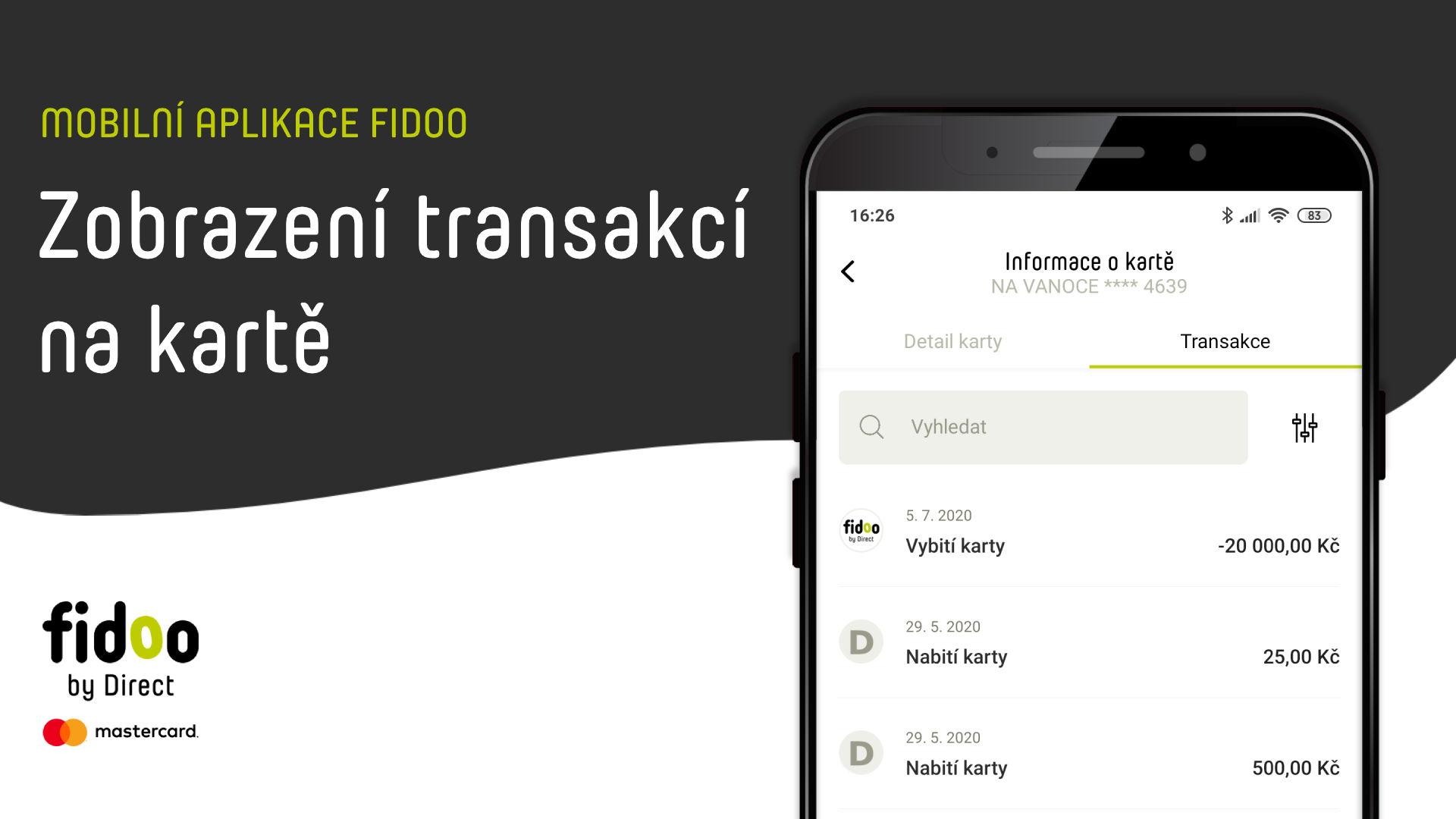
Blocked Transaction – the payment has been made but not yet accepted by the merchant, the blockage may last for several days.
Rejected transaction – the payment was not made for some reason (insufficient funds, wrong PIN, expired card, etc.)
Invoices can be found in the Corporate Finance – Invoices and Fees section, where you can download the invoice for the month in PDF format.
Fee statements in the Corporate Finance – Invoices and Fees section, where you can download the statement for the month in PDF format.
The invoiced amount is automatically debited from the Fidoo account at the beginning of the month following the month of invoicing. If your Fidoo account is not sufficient, you will be asked to top up your account by email.
If you have set up the generation of statements (link), you can find them in the Corporate Finance – Fidoo Account section under the Statements tab.
The app allows you to filter the data using the Set Filter button, which you can always find in the middle of the screen at the top in the following sections:
User filter: section Settings – People
Expenditure filter: section Corporate Finance – Expenditure
Card filter: section Corporate Finance – Cards – tab Information about the cards
Card Transaction Filter: section Corporate Finance – Cards – tab Transactions
Filter wallet currencies and view cash balance to date: section Corporate finance – Cash – tab Wallets
Cash transaction filter: section Corporate finance – Cash – tab Transactions
Filter travel requests: section Corporate Finance – Treasures – bookmark Applications
Filter messages for business trips: Corporate Finance – Treasures – bookmark News
Fidoo account transaction filter: section Corporate finance – tab Transactions
Vehicle filter: section Settings – Vehicles and display of cash on hand
You can edit receipts only in the Corporate Finance - Receipts section. They cannot be edited in the personal statement.
You can also reject items in the same way and give a reason. The item will be returned to the creator of the expense or receipt to correct and then repeat the approval process again.
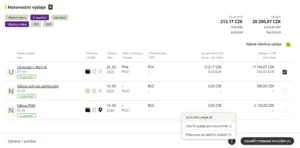
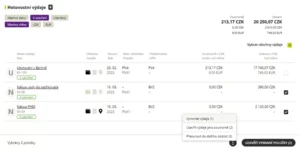

Expenses can be edited to the Closed status. Once a personal account is closed and the expense is Billed, no adjustment is possible.
After cash settlement, the amount to be paid/held from the user's salary will appear in the personal statement header.
If the Accountant uses cash reconciliation for the employee and his/her wallet, then this wallet is reset on the employee’s side in Fidoo (this reconciliation is visible in the cash wallet as an entry, as well as in the employee’s Personal Statement). At the same time, this settlement will be reflected in the Export for Wages.
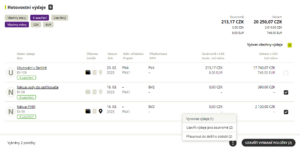
The balanced expenditure can be found in the Wallet Settlement Summary. Here you also have the option to undo the expense settlement by clicking on . It is possible to return the expenses individually – each balanced expense is listed here on a separate line.
Click on Reconcile to reconcile the expenditure in the amount on the date specified.
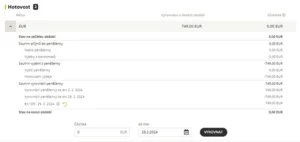
When you close a personal statement, the application will only bill expenses that are in the Closed status. Other expenditure is automatically carried forward to the next accounting period.
When you close a personal statement, a new one will automatically open with the date you set (beginning of the week, beginning of the month or the next day).
Statements will be sent to you according to the method you have chosen and will also be saved in the application in the Corporate Finance – Fidoo Account – Statements tab.
The meal allowance rates listed in the application are set according to the Labour Code. However, you can adjust them higher as follows:
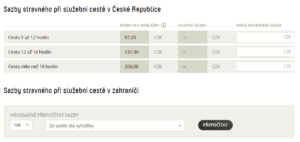
You can adjust the foreign meal allowance:
a) Bulk – enter the percentage of the meal allowance and select Recalculate.
b) Individually – in the search window, type the country for which you want to adjust the meal allowance and change the rate for the selected country.
You can also set the meal allowance retroactively, but the receipts are not automatically recalculated retroactively. To update, each Application/Report must be opened and resaved. Only Applications/Reports in the Open or For Approval status can be edited in this way.
The CNB exchange rate is used for the calculation of foreign travel and is calculated according to the date of commencement of the business trip.
© Direct Fidoo Payments s.r.o. 2023 Powered by Mastercard. Mastercard is a registered trademark of Mastercard International Incorporated. The Fidoo card is issued under license from Mastercard International Inc. Direct Fidoo Payments s.r.o. is a payment institution registered in the list of payment service providers maintained by the Czech National Bank with the authorization to provide payment services pursuant to Section 3 par. 1 lit. b), (c) and (e) of the Payment Act.