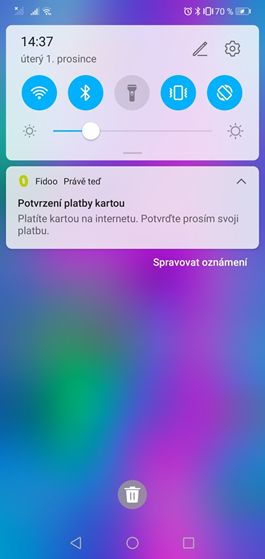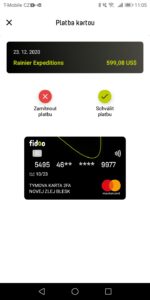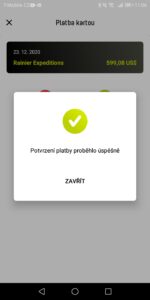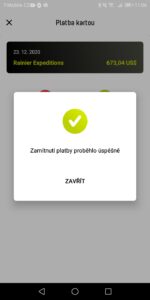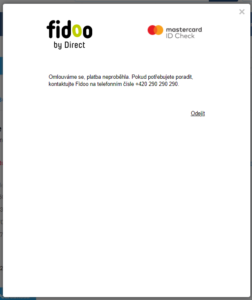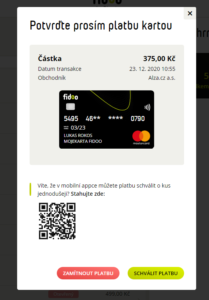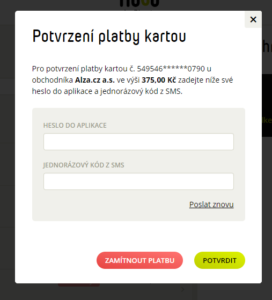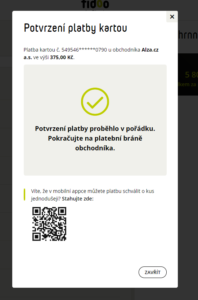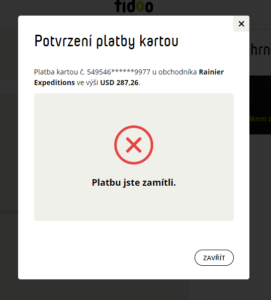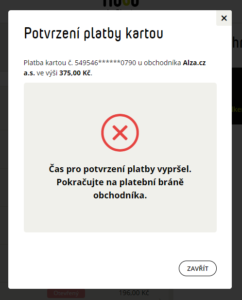It is an agenda combining the statements of work trip with the attached expenses and the calculation of meals, pocket money and any reimbursements for the trip. You can create, approve and bill receipts in the app. The whole process is done using two forms.
- You fill in the application form before your trip. You will describe the planned route and, if applicable, request an allowance.
- You fill in the mission report on the way. You can create it from the Business Travel Request.
What can and cannot be done in the mobile app?
You can't create receipts in the mobile app, but you can assign open expenses in the mobile app to an already created receipt.