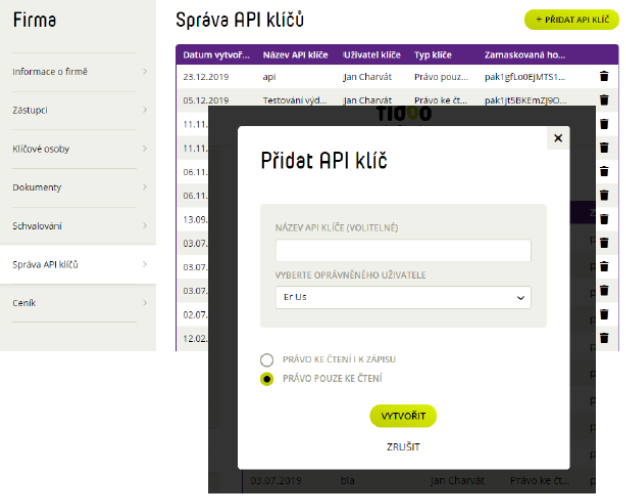Ordering travel insurance
- Section Settings – People – select the user for whom you want to arrange travel insurance.
- Click on
 and select Order Insurance.
and select Order Insurance.
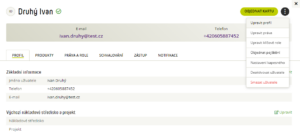
- Select the type of insurance by clicking the Order Standard Insurance or Order Plus Insurance button.
- Confirm with the Order insurance button.
Note
The insurance payment will be automatically charged to your Fidoo account.
Cancellation of travel insurance
- Settings – People – select the user you want to cancel travel insurance for.
- Click on
 and select Terminate Insurance.
and select Terminate Insurance. - Confirm with the Cancel Insurance button.
Note
The insurance is taken out for a period of 1 year, after cancellation it will not be automatically renewed.
Download travel insurance documents
- Settings – People – Products tab.
- Click here to download the necessary documents.