- Section My Finances – Checks – Add a check (top middle) – Request.
A map will appear in the left part of the screen, fill in the right part as follows:
- Trip information – enter the name of the trip and the person requesting the trip. You can choose someone other than yourself to complete the application for her/him. The application will appear in the assignment documents for you and the person named in it.
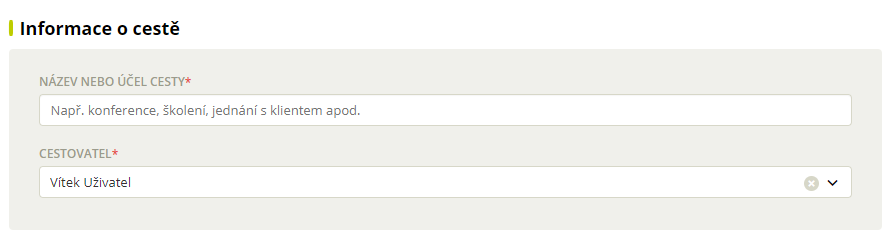
- Route – describe the entire route, i.e. where you are going from and to and what means of transport you will choose.
– Click on (on the left between the waypoints) or on Add another waypoint (in the middle under the Route section) to add more route segments.
(on the left between the waypoints) or on Add another waypoint (in the middle under the Route section) to add more route segments.
– Click on(on the right) to delete the route segment.
–
When travelling abroad, you can click on
+add a crossing
to select the date and time of the border crossing.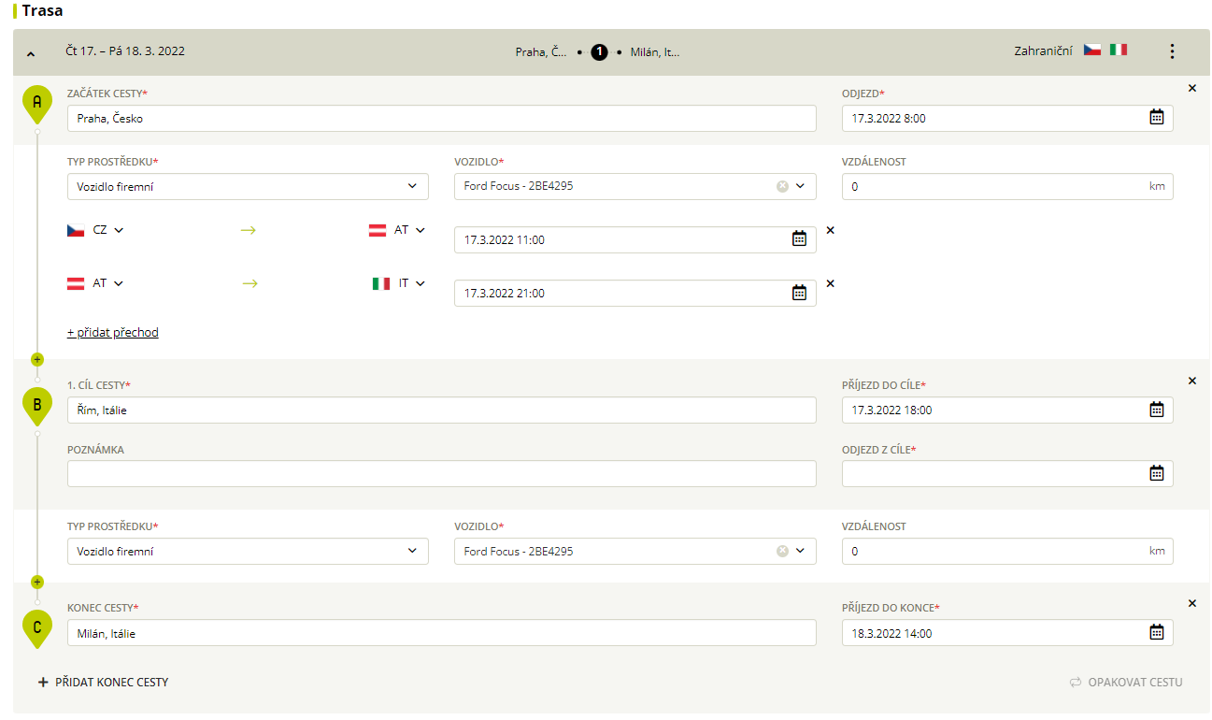
- Additional information – fill in the cost centre and project, or select fellow travellers from the list of users.
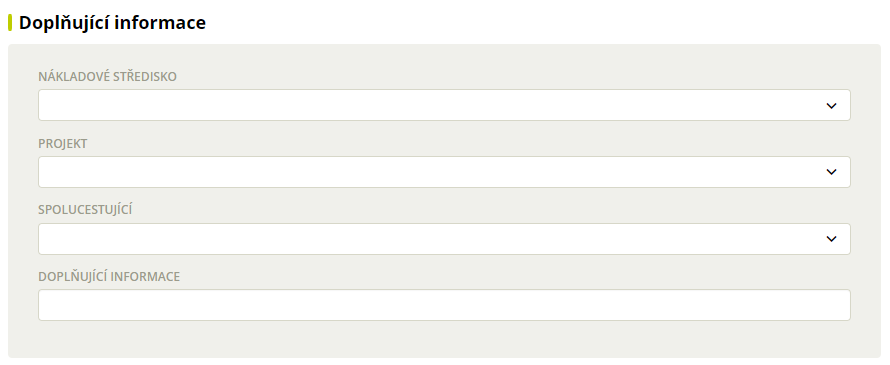
- Meals – tick the days when you have meals provided.
- Estimation of other costs – fill in all costs that will be associated with the business trip.
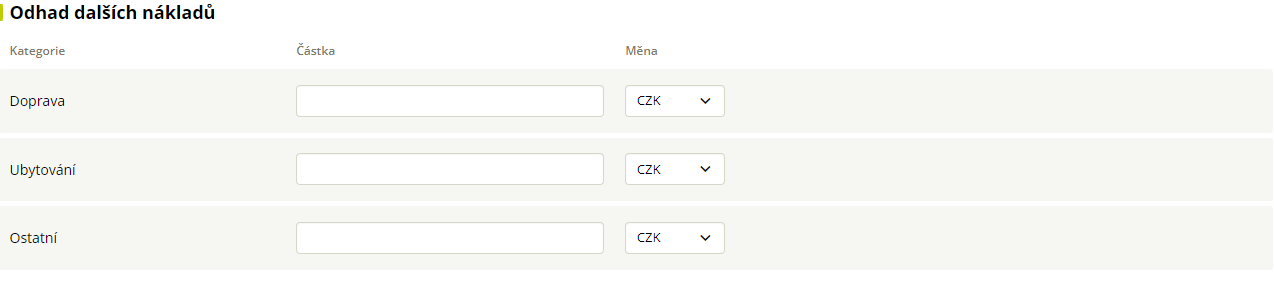
Remark:
If you have set to approve assignments up to a certain limit, these other costs + travel money will count towards the limit.
- Advances for travel allowance
– Choose method of sending money by ticking one of the options.
– Enter the amount and, in the case of cash, the currency, select the card and the date of the charge if you choose to pay out to a card. - Documents – here you can upload e.g. an invitation or perhaps a written mission letter.
- Expense Overview – shows an overview of travel expenses, click on Show Expense Details below the overview to view the details.
- Save or Save and submit the request for approval.
- If you have entered a travel companion, check the list displayed, untick any that do not match, and then Submit for approval.
Duplication of Application
- Section
My Finances – Honours
– bookmark
Applications
– Click the Application you wish to duplicate. - Click
 (top right) and select
(top right) and select
Duplicate Request.
- Enter the date to which you wish to postpone the duplicated Request and select
Postpone date
.
Frequently asked questions about creating assignments (applications)
You can only add co-travellers to an open Application or Report in the Additional Information section by selecting them from the list of users (there can be more than one). Once saved and sent for approval, the same Application/Message is created in their application for all travel companions and sent for approval. However, it is up to each individual to create the Report from the Application and add the expenses to it.
- In the web app, select My/Team Finance → Cheques.
- Click on the green Add Assignment button.
- Select whether you wish to enter a Request or Message.
- In the section Information about the trip fill in as Traveler the person you want to a receipt to create.
- Secce My Finances – Honours – Applications/Reports click on Application/Message.
- Click on
 and select Send copy to other passengers.
and select Send copy to other passengers. - Select the user and type Send copy.
