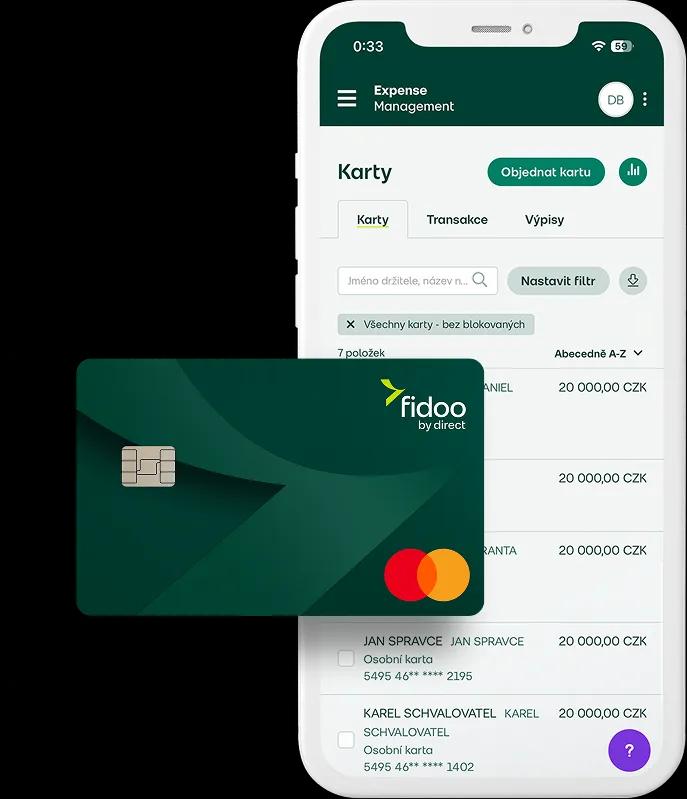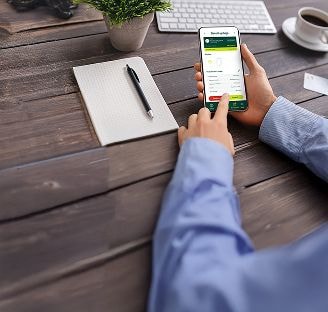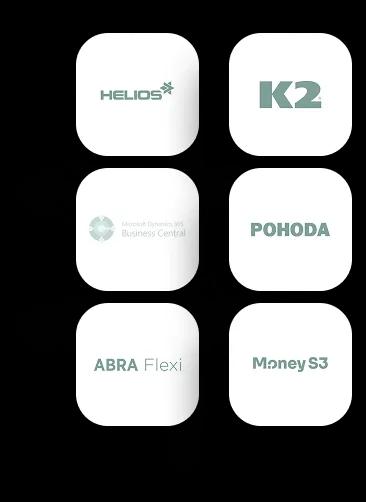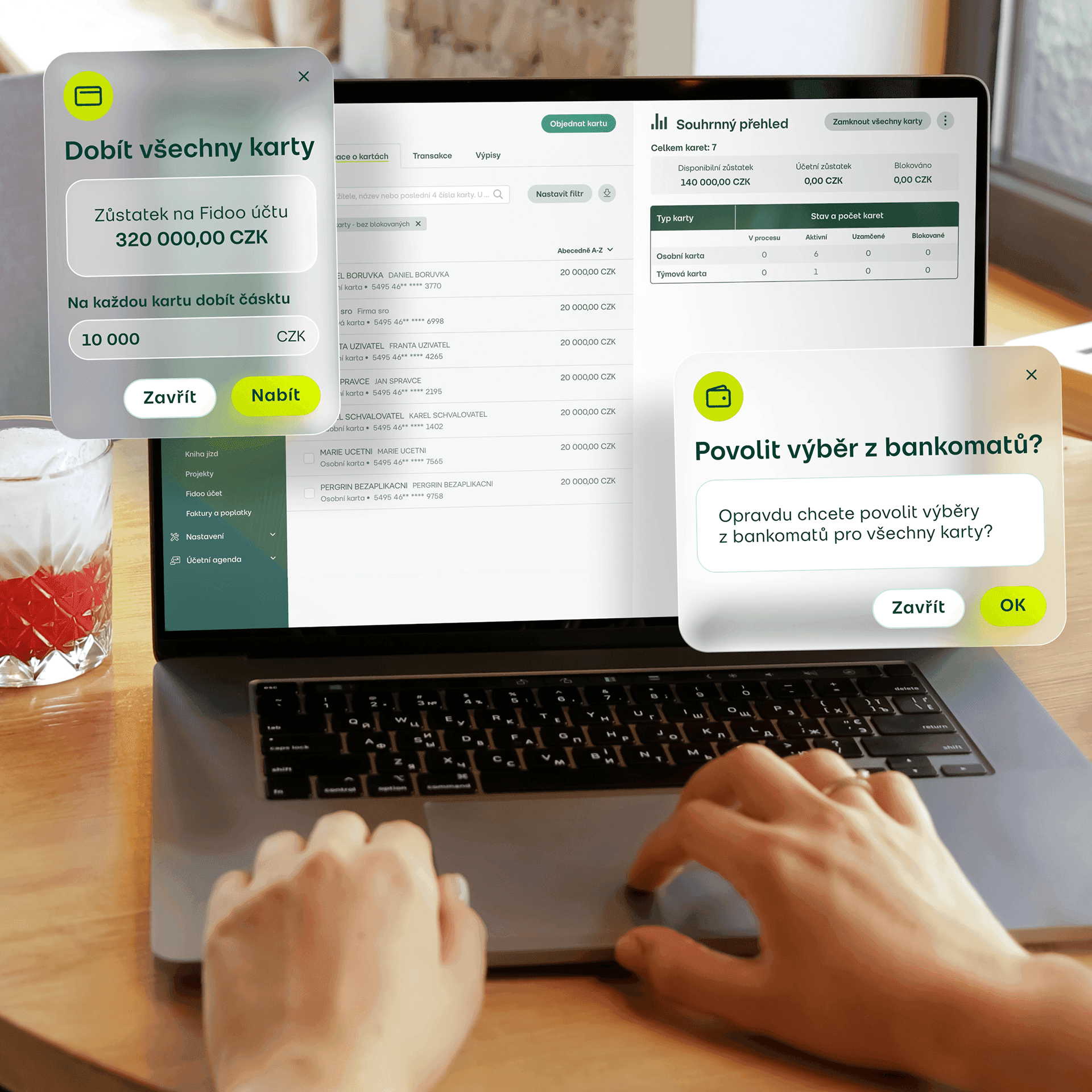
Vyzkoušejte DEMO na 30 dní zdarma
Získejte přístup do DEMO prostředí Expense Managementu a zjistěte, co všechno nabízí vašim kolegům, účetnímu oddělení, CFO a CEO. Ukážeme vám nejdůležitější funkce a pak budete mít měsíc na to, abyste si vše v klidu prozkoumali.